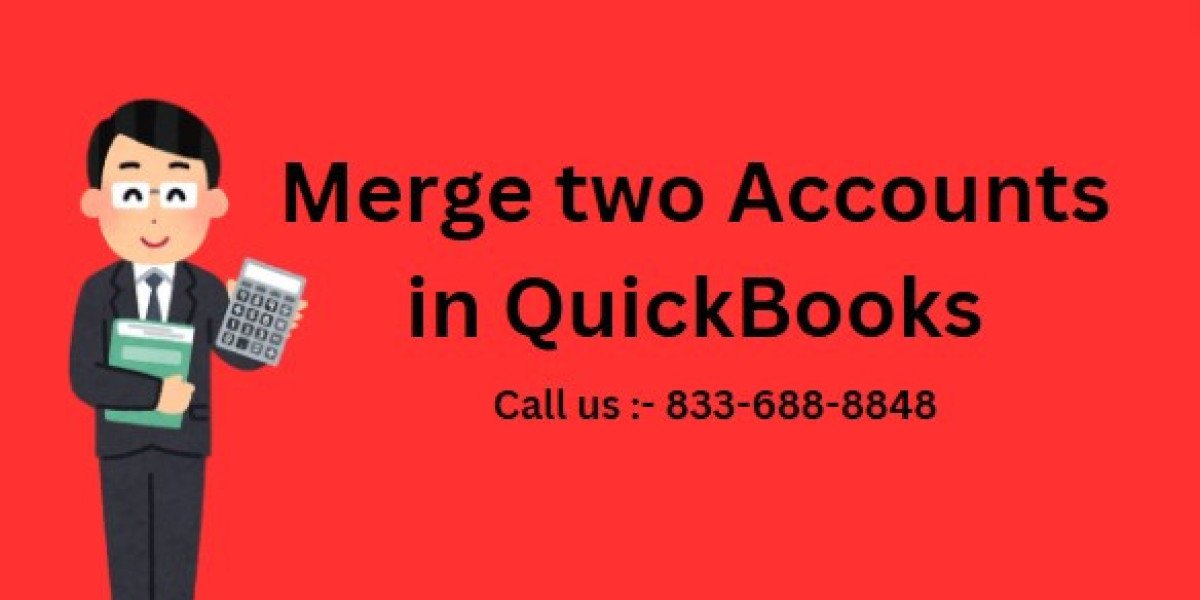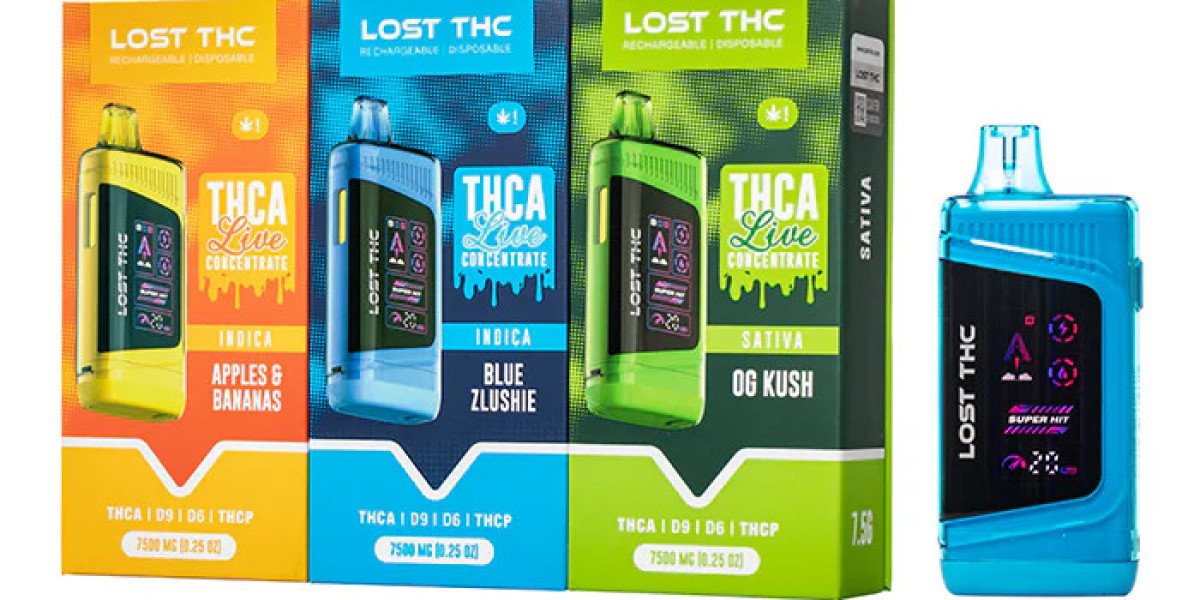How to Merge Two Accounts in QuickBooks: A Step-by-Step Guide
Managing accounts in QuickBooks can sometimes feel overwhelming, especially when you have multiple accounts that serve the same purpose. Merging two accounts is a simple and efficient way to clean up your Chart of Accounts and keep your financial data organized. This guide will walk you through the process of merge two accounts in QuickBooks.
Why Merge Accounts in QuickBooks?
Over time, you may create multiple accounts for similar transactions, which can clutter your financial reports and make tracking difficult. Merging accounts in QuickBooks can help you:
- Simplify your Chart of Accounts by reducing duplicates.
- Streamline financial reporting with fewer accounts to manage.
- Consolidate historical data into one unified account for better clarity.
Step-by-Step Process to Merge Two Accounts in QuickBooks
Follow these easy steps to merge two accounts in QuickBooks:
1. Access the Chart of Accounts
Log in to your QuickBooks account and navigate to the “Chart of Accounts.” To do this:
- Click on the gear icon in the top-right corner of the screen.
- From the dropdown menu, select Chart of Accounts under the “Your Company” section.
2. Identify the Accounts to Merge
Scroll through the list of accounts to find the two accounts you want to merge. Make sure both accounts are of the same type (for example, both should be either income, expense, or asset accounts).
3. Edit the Account to Merge Into
Next, choose which account will remain active and which one will be merged. Once you’ve decided, follow these steps:
- In the Chart of Accounts, locate the account that will be kept.
- Click the drop-down menu next to the account and select Edit.
4. Rename the Account to Match the Other Account
In the account editing window, rename this account to exactly match the name of the other account you wish to merge. The names need to be identical for QuickBooks to recognize the merge request.
5. Save and Confirm the Merge
After renaming the account, click Save and Close. QuickBooks will prompt you with a message asking if you want to merge the two accounts. Click Yes to confirm the merge.
6. Review the Changes
Once the merge is complete, all transactions and balances from the two accounts will be combined under the new, unified account. Check your Chart of Accounts and financial reports to ensure everything is merged correctly.
Important Considerations
- Irreversible Action: Once you merge two accounts in QuickBooks, the process cannot be undone. Be sure to double-check everything before confirming.
- Transaction Consolidation: All transactions from both accounts will be consolidated into the merged account. Historical data will also be merged, giving you a complete picture in one account.
- Consistency in Account Type: You can only merge accounts that are of the same type (e.g., both must be expense accounts, both must be asset accounts, etc.).
Benefits of Merging Accounts
Merging accounts can make your QuickBooks experience smoother and more efficient. Some of the key benefits include:
- Better Organization: A cleaner Chart of Accounts makes it easier to navigate and find the information you need.
- Improved Reporting: Consolidated accounts lead to clearer and more accurate financial reports.
- Easier Management: With fewer accounts to manage, you’ll save time when tracking and reconciling transactions.
Final Thoughts
Merging accounts in QuickBooks is a powerful way to simplify your financial management. By following the steps above, you can easily combine duplicate or unnecessary accounts, ensuring a cleaner and more organized accounting system. Just be sure to review the accounts before merging, as this action cannot be undone.
Read More : Accounting and Bookkeeping Services