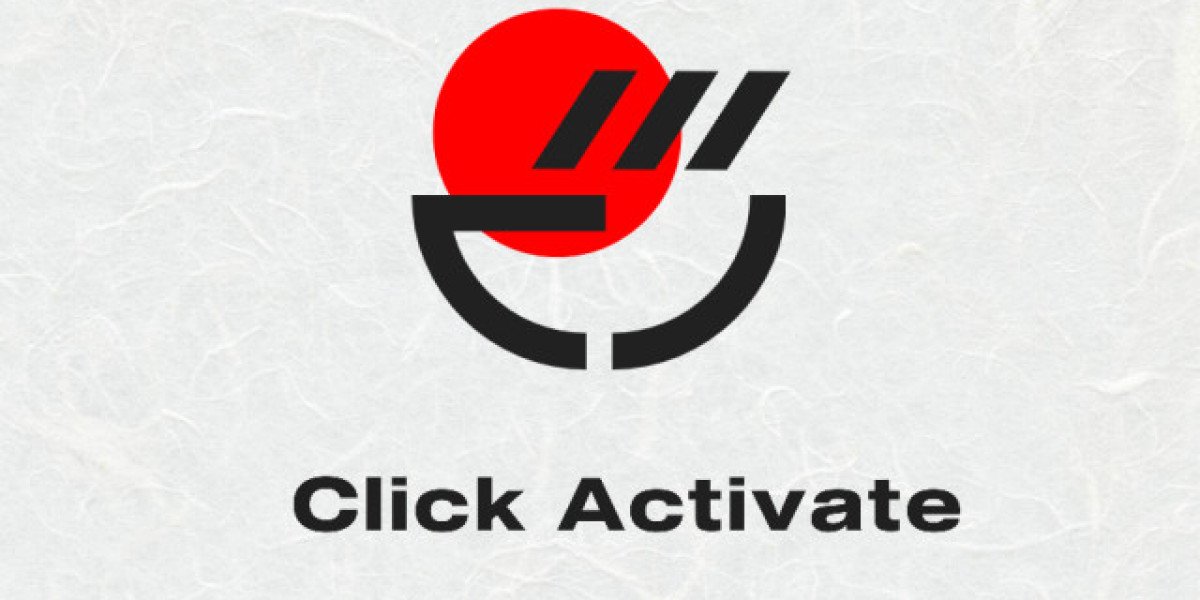If you see unexpected charges from itunes.com/bill, apple.com/bill, or APL*iTunes you should search through your emails for a relevant invoice.
Apple sends an invoice for every card payment they take. Open your email inbox for the address linked to your Apple ID account, then search for “Apple invoice”.
This should turn up any Apple invoices you didn’t already delete.
If you can’t find the right invoice, look through the purchase history directly on your Apple ID account. Remember, Apple may group purchases together, so it might not be immediately obvious what the charges are for.
Also be aware that your purchase history doesn’t show any purchases made by your Family Sharing group, even if the payment came off your card. To see those payments, ask the respective Family Sharing members to sign in.
View your purchase history on an iPhone, iPad, or iPod touch:
- Go to Settings > [Your Name] > iTunes & App Store.
- Tap your Apple ID account and select View Apple ID.
- If prompted, enter your Apple ID password to sign in.
- Scroll down and tap on Purchase History.
- Select any purchase to Resend the email invoice.
View your purchase history on a computer:
- Open Apple Music or iTunes on your computer.
- From the menu bar, select to Accounts > View My Account.
- If prompted, enter your Apple ID password to sign in.
- Scroll down and click See All in the Purchase History section.
- Click the Order ID next to a purchase to Resend the email invoice.
When you find the invoice you’re looking for, click the Report a Problem button in it to speak to Apple directly.