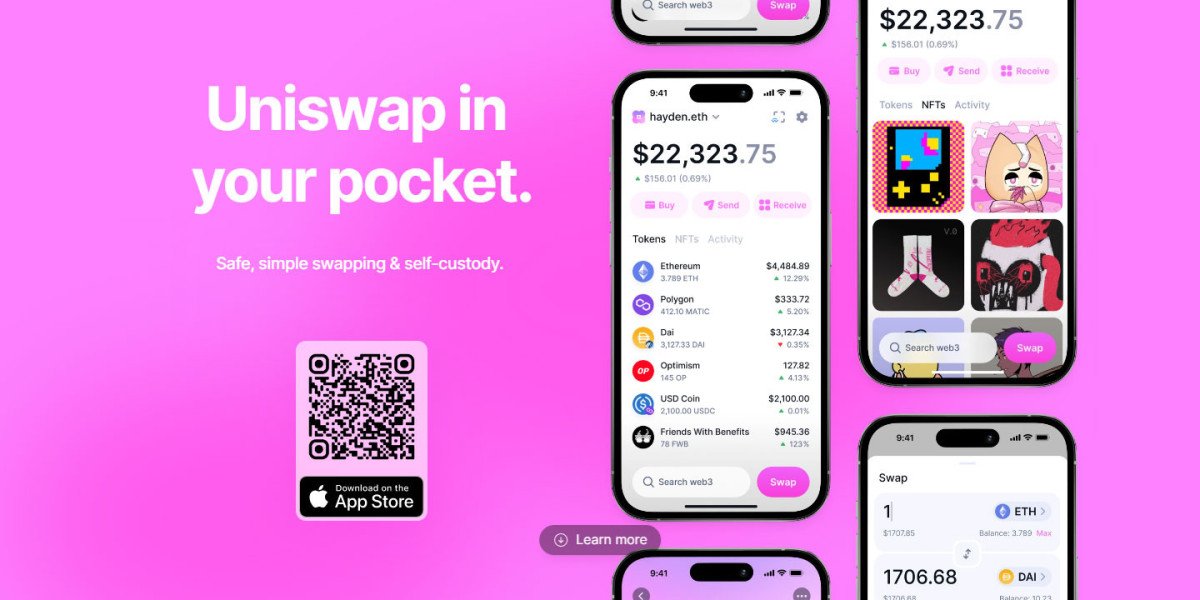Within a span of a few years, crypto trading has taken a significant place in the global financial sector. Various exchanges, wallets, and other cryptocurrency platforms are continuously increasing or emerging because of their growing popularity among a lot of investors and traders worldwide. Each platform offers various benefits to its users, including low fees, security, unique features, high interest, and more.
One such platform is Uniswap Exchange, one of the renowned names in the world of crypto exchanges that allow crypto traders and investors to trade crypto without any intermediary. Recently, Uniswap exchange has also launched its wallet known as Uniswap wallet which is currently available for only iOS device users. If you are also one of the users of Uniswap Wallet and looking for how to create an additional wallet within your existing wallet then you are at the right place.
In our further content, we will cover an easy step-by-step guide that will help you to create a new wallet in the Uniswap App Wallet and to set up Face ID or Touch ID in your wallet.
How to download Uniswap Wallet?
The wallet is currently available for only iOS device users but later it may also be available for Android device users. And if you are an iOS device user and want to download the wallet app then you can simply download it from the “App Store” on your device. Once you download the app on your device you will get access to its unique features including access to directly trade available crypto tokens, can use MoonPay to buy crypto, and more.
Steps to create an additional wallet with the same recovery phrase:
Follow these simple steps to create a new wallet in the Uniswap Wallet with the same recovery phrase,
- In the first step, unlock your iOS device and then launch the wallet app of Uniswap on your iOS devices.
- Once the app is fully loaded or opened up, enter your login credentials to unlock your wallet.
- Now you have to tap on the “Wallet name” located at the top left corner of your device screen and then a pop-up section will appear on the bottom of your screen.
- Tap on the “+ Add Wallet” button.
- In the last step, you just have to tap on the “Create a new Wallet” button in order to finish the process of creating a new wallet with the same recovery phrase.
Steps to set up Face ID or Touch ID in your Uniswap Wallet:
If you want to secure your Uniswap wallet with your iOS face ID or touch ID then we have mentioned below an easy step-by-step guide for you that will help you to do so within a few taps.
- First of all, launch the wallet app of Uniswap on your preferred iOS devices.
- Enter your correct login to prevent any wallet unlock issues.
- Once you are logged into your wallet, you have to tap on the “Settings” icon located at the top right corner of your app home screen.
- Now, scroll down and then tap on the “Face ID or Touch ID” option under the “Settings” section.
- In the last step, you just have to toggle on the “App access” option in order to finish the process of enabling Touch ID or Face ID on your Uniswap Wallet.
Once, you followed all of these steps, you have to use your Touch ID or Face ID, whenever you launch your app to access your wallet.
Bottom line:
Overall, the process of creating a new wallet and enabling Face ID or Touch ID on the Uniswap Wallet is very convenient and straightforward because of its user-friendly interface. It can be done in just a few minutes but if you have recently downloaded the wallet and are unaware of how to do so then follow the instructions mentioned by us in our above content.